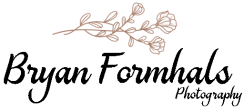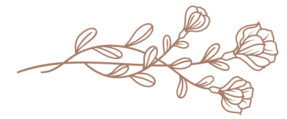Way to Get Rid of Shine on Your Face in Pictures: Photo Editing Tips
As we all know, pictures can be deceiving. We may see ourselves as one way in the mirror, but our minds are quickly changed when we see ourselves in a picture. The camera seems to add a layer of shine to our faces that weren’t there before. Luckily, there are ways to get rid of this unwanted shine! In this blog post, I will share photo editing tips to help you achieve a matte look in your pictures. Stay tuned!
How to remove shine in face photos?
Are you aware that you can get rid of the shine on your face in pictures with the help of photo editing? If not, you should know that there are many ways to do so. For example, you can use some basic editing techniques or advanced photo editing software to achieve the desired results. However, it is important to note that not all photo editing software programs are created equal. Some offer more features than others, and others may be more expensive.

If you want to get rid of the shine on your face in pictures without spending much money, then you can try using some basic photo editing techniques. For instance, you can use the clone stamp tool to remove unwanted blemishes from your photos. Moreover, you can use the healing brush tool to fix imperfections on your skin. Additionally, you can use the dodge and burn tools to even out the skin tone in your photos.
If you are not satisfied with the results of using basic photo editing techniques, then you can opt for advanced photo editing software programs. These programs offer a wide range of features to help you achieve the best results. Some of the advanced features offered by these programs include red-eye correction, teeth whitening, wrinkle removal, and airbrush effects. With the help of these features, you can easily get rid of the shine on your face in pictures.
When choosing the right photo editing software program, it is important to consider your needs and budget. Many affordable and free photo editing software programs are available in the market. However, you should choose a program that offers a wide range of features to get the most out of it. In addition, you should also make sure that the program is compatible with your computer operating system.
Portrait retouching tip: fix shiny skin on a photoshoot
In this digital age, many aspiring models and photographers are turning to photo retouching to adjust their images and give them an edge in a competitive industry. While many techniques can be used in Photoshop, one of the most challenging is fixing shiny skin. This tutorial will show you a few ways to achieve the best results. Let’s get started!
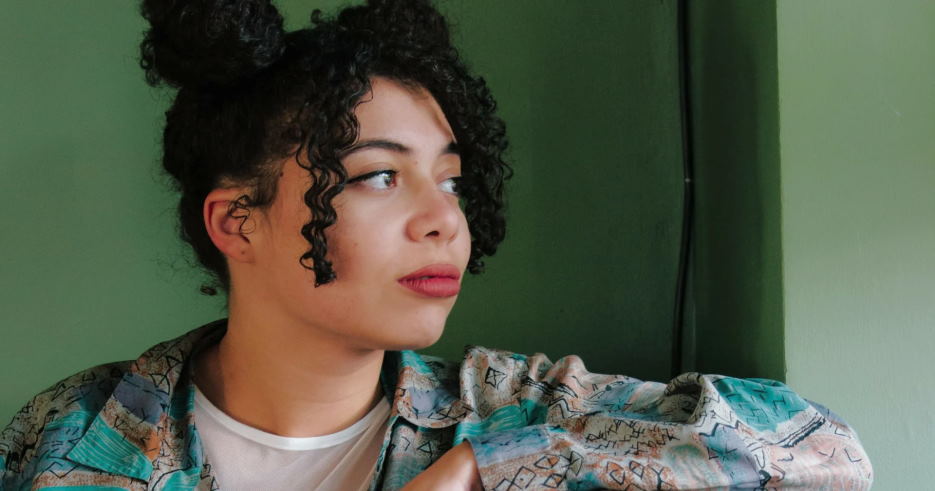
When you’re doing a photoshoot, there’s always the risk of your subject’s skin becoming shiny and reflecting light unflatteringly. If this happens, don’t worry – there are ways to fix it in post-processing!
Here’s a quick tip on how to retouch shiny skin in Photoshop:
- Duplicate the layer that contains the image of your subject.
- On the topmost layer, go to Filter > Blur > Gaussian Blur. Apply a slight blur to this layer.
- Change the blend mode of this layer to “Multiply.”
- Adjust the layer’s opacity until you’re happy with the results.
And that’s it! This simple technique will help reduce the appearance of shiny skin in your photos.